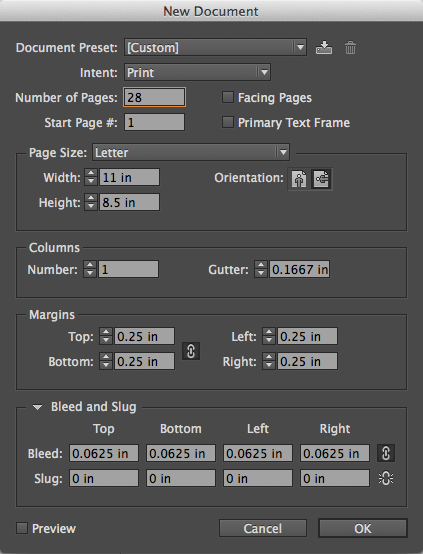Direct Dye Sublimation is a powerful, cutting-edge printing
method that prints graphics onto fabric material for products such as flags,
table covers, or fabric banners.
Direct Dye Sublimation is a chemical process that bonds ink
directly to fabric using heat and pressure. The ink begins as a solid, rather than a liquid. This ink is passed through a heat press where
it is vaporized into a gas that is infused into the fabric, then cooled back
into a solid that is bonded directly to the polymers in the fabric.
As a result, the ink is bonded to the fibers of the fabric
itself rather than simply printed on the surface. This means that the fabric can be folded and
reused without ever peeling or losing its vibrant color. Your graphic will be bright and clear for as
long as you need it.
Because the ink is cooled directly into a solid, Dye
Sublimation prints are dry and ready to handle as soon as they exit the printer.
Dye Sublimation is different from normal digital prints
because the dots of color (or pixels) will slightly diffuse, creating a
blending effect as opposed to the individual pixels of a digital print.
This means that for photographs, dye sublimation will create
the most photo-realistic effect.
Our Dye sublimated flags and table covers minimize glare
from bright or fluorescent lights.
They’re also lightweight, flexible, and easy to transport. Our in-house Dye-Sub capabilities allow us to print up to
10’ wide at a maximum resolution of 2400dpi.
Frames
There are also a lot of easy to install framing systems which beautifully display dye-sub prints. The FabTrack Frame System is one which can be constructed and installed by basically anyone and just requires a few steps and tools.
For more information, visit ghimaging.com or call 800.678.4041 to learn more about these great products!